Load and Run
Attention
Make sure that your project is set up correctly for run and debug.
Make sure that your target is connected, before loading the application onto it. You can use pyOCD to verify target
connectivity.
- Open a Terminal, and enter
pyOCD listto check attached hardware: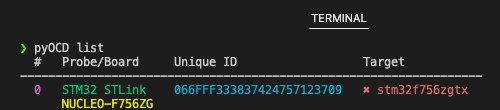
- In the Solution outline header, click
 . This executes the "load and run"
command that flashes the project onto the target and issues a reset to start the application.
. This executes the "load and run"
command that flashes the project onto the target and issues a reset to start the application. - To verify that the step has run correctly, check the Terminal output:
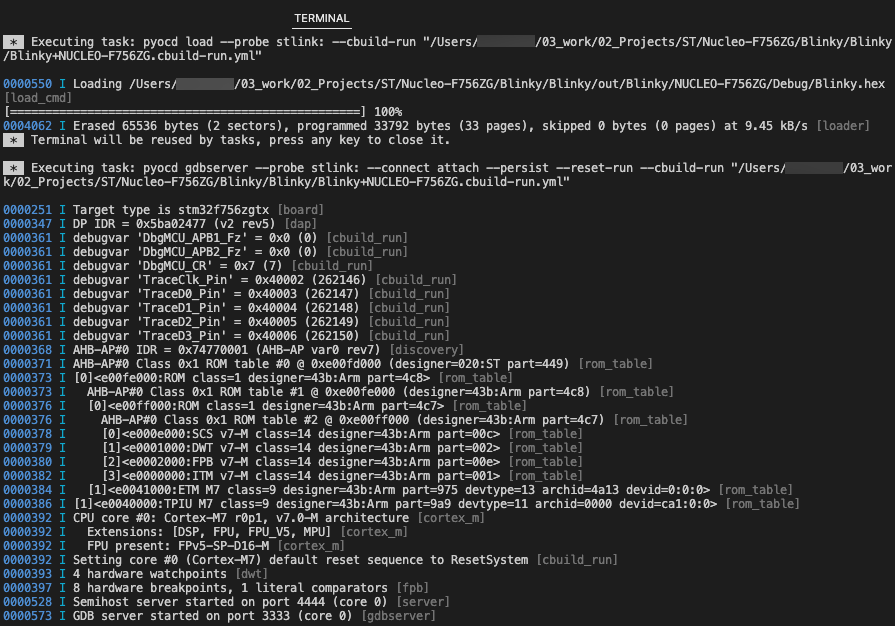
Notes
- When you have several solutions in one folder, VS Code ignores the
tasks.jsonandlaunch.jsonfiles that you created for each solution. Instead, VS Code generates new JSON files at the root of the workspace in a.vscodefolder and ignores the other JSON files. As a workaround, open one solution first, then add other solutions to your workspace with the File > Add Folder to Workspace option. - If you are using a multicore device and you did not specify a
"processorName"in thelaunch.jsonfile, select the appropriate processor for your project in the Select a processor drop-down list at the top of the window.